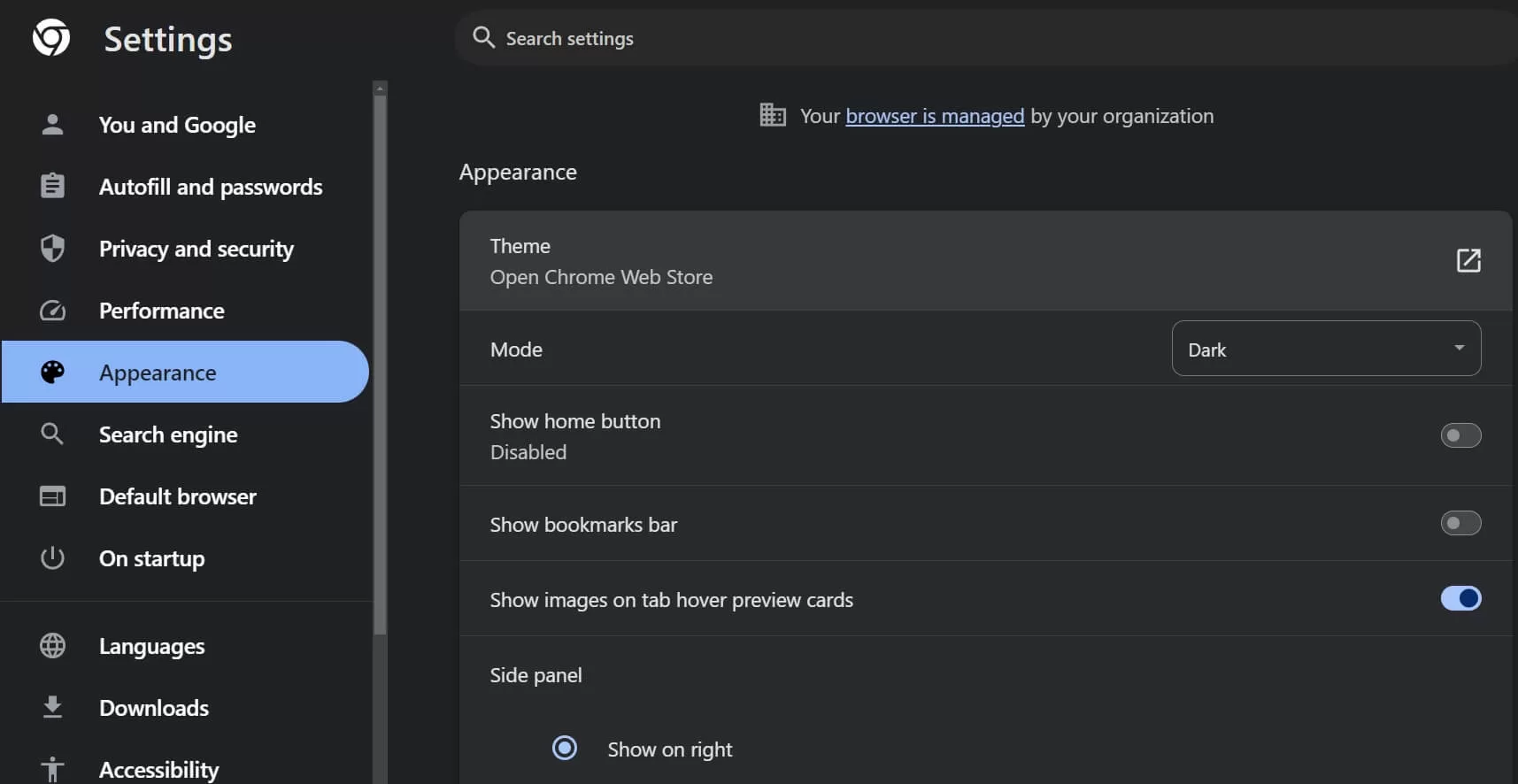In this guide you will learn the easiest way to change google chrome background. You can change background with dark mode or any other wallpaper.
Changing background will sure give your eyes comfort and looks to your google chrome browser. So with out wasting any time let’s start how you can change background of google chrome.
Learn How Do You Change the Background on Google Chrome:
To change the background of Google Chrome, you can follow these steps:
- Open Google Chrome on your computer.
- Click on the three-dot menu icon located at the top-right corner of the browser window.

- From the drop-down menu, select “Settings.”

- The Settings page will open in a new tab. Scroll down to the “Appearance” section.

- In the Appearance section, you will find the “Themes” option. Click on it.
- The Chrome Web Store will open, displaying various themes you can choose from.

- Browse through the available themes and click on the one you want to use.
- Once you click on a theme, a preview will be shown along with an “Add to Chrome” button.

- Click on “Add to Chrome” to install the theme.
- Google Chrome will apply the selected theme, and you will see the new background on your browser.
Also know: Doctor Booking App Development
How to Change Chrome Background to Dark Mode
To enable dark mode in Google Chrome, you can follow above mentioned steps to reach on appearance section of google chrome.
In appearance section you will see Mode section under theme section. Here you can choose google chrome mode in dark or light according your choice.

Also know: How to Clean iPhone Speaker
The Quickest way to change google background
By customization option available on google chrome browser you can easily change theme and google chrome background in just seconds.
1.Click on Customized tab on google chrome browser.

2. After clicking on it you can see all available options to customized chrome according your interest.

If you want to revert back to the default Chrome theme, you can follow the same steps, but instead of selecting a new theme, click on the “Reset to Default” button in the Themes section of the Settings page.
Recent Posts
Best Fee AI Tattoo Generator Online
Editorial Team, 24 Nov 2025
Minecraft Download 1.20 (Trails & Tales Update)
Editorial Team, 28 Oct 2025
Best AR Glasses for Steam Deck in 2025
Editorial Team, 27 Oct 2025
Most Used Tags
Blog Category
Get amazing web and
app development deals
for your business from us.